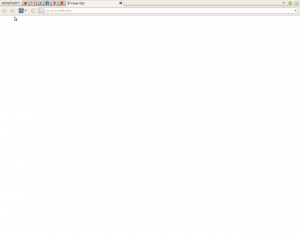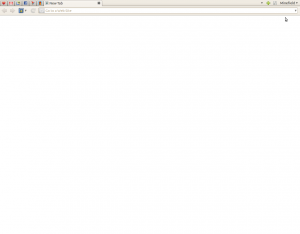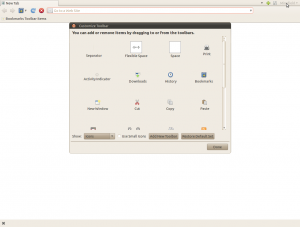Fourth day with disposables and it has been much easier to get used to than what I imagined beforehand. It’s pretty much down to just one major issue now: I’d like to be able to open new clean disposables straight from links’ context menu, instead of having to manually open one (through the desktop environment) first and copy & pasting the link.
Firefox deceivingly offers the option of opening links in a new so-called Private window right from the context menu, but when the parent window is already Private, the new window actually inherits the session (cookies and all) which is counter-intuitive. These so-called Private windows only get a true clean start when opened from a non-Private window.
On the surface (in title at least) it looks like what I want is “Per-window Private Browsing“, but that one was apparently implemented ages ago. I couldn’t find bug reports or specifications (drafts or otherwise) matching my use-case precisely.
I could try using the “Open With” extension, but in my preliminary testing I was turned off by how difficult it was to strip its default configuration down to the bare essential of my needs: I just need my one context menu item and not one for every browser installed, and removing those it seems would entail hacking the extension. I’m not gonna bother.
In fact, I’d prefer not using extensions at all for my main profile if possible, to KISS. Having to tweak the environment to the extreme just to feel comfortable is precisely what drove me to explore disposability in the first place, and increasing complexity in implementing this aim would, in reality, go against said aim.
That’s why I’m also resisting the urge to set up a keyboard shortcut for launching new windows. It would mean going right back to having to recreate this environment everywhere else, and feeling uncomfortable without it, whereas my intention is the opposite (to feel at home anywhere with a clean browser).
I have set the profiles I’ve created to be synced via Owncloud, but I intend to recreate this environment only for locations where I spend significant amounts of time (at least days). Elsewhere I mean to just set the main profile to discard everything at shutdown, or to remember to do it myself when changing options is restricted, or when options themselves are disposable.
My other profile, the one with light armoring, has seen no real use so far. It seems to have fallen into a chasm of uselessness between “I want disposability” and “I want the hardest anonymity available”.
Judging by a metering app’s graphs the average CPU and memory usage has fallen dramatically with this new environment, compared to my previous one with a Chromium window with multiple tabs pinned plus a bunch of ephemeral ones at any given time. This could be down to Firefox being lighter on the CPU & RAM, or perhaps utilizing them less effectively, compared to Chromium.
Then again it’s more likely to be just an effect of the fact that I no longer keep all those web apps running when I’m not actually using them. Either way it’s good for the environment and my electric bill.